How to Remove LinkedIn Intro
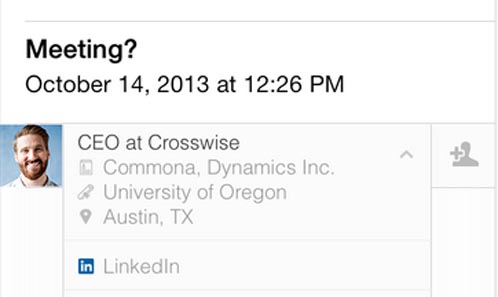
By Gilbert Falso :: 1:34 AM
Many LinkedIn users rushed to install the business networking site’s new mobile email tool, LinkedIn Intro when it debuted yesterday. The Intro application applied technology from the former Rapportive app, which LinkedIn purchased in 2012, to allow it to associate e-mails you receive with profiles of LinkedIn users.
Intro was integrated into the iPhone mail application in a roundabout way, and when users installed the application, they had to agree to a number of new security certificates and settings in order for it to work. Among these steps was one that puzzled many people – the app made a copy of the email account that you synched with Intro – and then asked you to turn off the original e-mail account.
“I was a little taken aback by some of the security settings it seemed to change,” said Dan Harrison, a web developer from New York. “I’m pretty technically savvy when it comes to my phone, and this seemed out of the ordinary.”
Harrison was initially receptive to LinkedIn’s new features, but when he discovered that it appended a LinkedIn branded signature at the bottom of emails he sent, he was upset.
“The signature surprised me, and I’m not exactly sure what it’s doing on the back end,” he said. Harrison later uninstalled the application.
Although Intro does append an email signature by default, that feature can be toggled off in the Intro settings. But Harrison’s concerns about the back end aren’t entirely unfounded. LinkedIn was able to modify Apple’s iOS Mail app to display their data by temporarily shifting your incoming email to a proxy server that they control. That means that your email goes from your provider, in many cases, Gmail, to LinkedIn’s proxy server, is “read” by LinkedIn, their profile data is inserted, and then it is delivered back to your phone or device.
LinkedIn’s execution of the Intro app is clever, but its also a security concern for many. “I don’t know exactly what LinkedIn is doing on that proxy server,” said Roger Murphy, an IT security consultant from Dallas, Texas. “I assume they are injecting profile data based on the sender’s name, but what else could they do, or how long does your email data get stored on LinkedIn’s servers?”
Until security firms like his have more time to evaluate LinkedIn’s new app, Murphy recommends holding off on installing the application.
“Adding another path, another server for your email to travel to and from just adds another point where your privacy could be compromised,” said Murphy.
To completely remove LinkedIn Intro from your iPhone, follow these steps:
1) Tap the app icon for LinkedIn Intro.
2) Select the mail account you want to remove. If you added more than one account and want to completely remove Intro, you’ll need to do this multiple times.
3) Tap the remove account button.
4) Once all mail accounts have been removed, go into your iPhone Settings, and look under the “General” tab.
5) Scroll down and tap the Profiles section.
6) Tap all profiles that begin with “LinkedIn Intro,” and select the “Remove” button on the next screen. You must remove all Intro accounts if there are more than one.
7) Once the last Intro account is removed, you can delete the Intro App shortcut from your home screen.